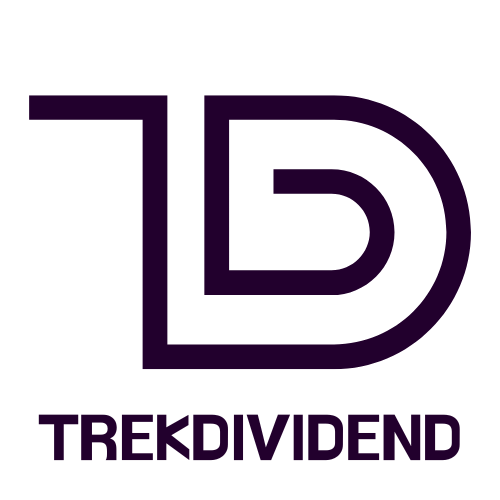Ever found yourself wrestling with those pesky boxes around text copied from ChatGPT? It’s like trying to fit a square peg in a round hole—frustrating and utterly unnecessary. You just want to share that brilliant response without those distracting borders stealing the spotlight.
Table of Contents
ToggleUnderstanding the Issue
Dealing with unwanted boxes around text copied from ChatGPT can be frustrating. These distractions often hinder the sharing of clear responses, making communication less effective.
What Is the Box Around Text?
The box around text refers to a visible border or background that appears when copying responses from ChatGPT. This box typically has a contrasting color or shaded area, which can draw attention away from the actual content. It is important to recognize how this box alters the perceived format of the text. Many users notice that it creates an inconsistency when pasting in various applications or platforms.
Why Does It Occur?
This issue typically arises from the formatting applied by ChatGPT during text generation. Many chat platforms embed specific styles to enhance readability but often lead to undesired effects when copied. The presence of rich text formatting causes these boxes to appear. Consequently, when pasted into document editors or messaging apps, these formatting styles can carry over, leading to a cluttered appearance.
Methods to Remove the Box

Removing the box around text copied from ChatGPT can enhance clarity. It helps in achieving a cleaner presentation.
Using Plain Text Editors
Using a plain text editor is one of the simplest methods to eliminate unwanted formatting. Copy the text from ChatGPT, then paste it directly into a plain text editor like Notepad. This action strips away all rich text formatting, leaving only the essential content. After that, copy the text again from the plain text editor and paste it into the desired application. The text appears without any borders or boxes, ensuring a smooth integration.
Adjusting Formatting in Word Processors
Adjusting formatting options in word processors can also resolve the issue. Paste the copied text into the word processor, then select the content. Look for a “Clear Formatting” option, usually found in the toolbar under styles or formatting tools. By using this option, the program removes any borders or backgrounds, leaving only plain text. Additional adjustments, such as modifying font styles or sizes, further enhance readability.
Utilizing Online Text Cleaners
Utilizing online text cleaners offers a quick solution as well. Many free tools exist that can remove formatting effortlessly. Simply paste the text into the text cleaner’s input box and select the option to remove formatting. The cleaned-up text can then be copied and pasted wherever needed without any disruptive elements. Popular options include TextFixer and Clean Text, which efficiently streamline the process.
Tips for Future Text Copying
Adopting effective copying techniques prevents unwanted formatting issues. Always highlight only the text needed before copying. Next, avoid dragging the cursor, as this can inadvertently include hidden formatting elements. Rely on keyboard shortcuts like Ctrl + C for copying to ensure consistency. After copying, immediately paste the text into a plain text editor for a clean slate. This tactic eliminates any distracting borders or backgrounds.
Correct Copying Techniques
Start by selecting text precisely without including surrounding elements. Highlight only the responding area to maintain clean text. Next, press Ctrl + C for copying. Paste the text with Ctrl + V in an editor like Notepad. This method strips unwanted formatting without fuss. Selecting the appropriate text area reduces the risk of copying unnecessary elements like hidden spaces. Adopting these practices ensures clarity, making communication straightforward and visually clean.
Using Alternative Platforms
Exploring different platforms can enhance text copying experiences. Consider using messaging apps or collaboration tools that strip formatting automatically. For instance, Slack and Discord simplify copying tasks without introducing extra formatting. Experimenting with online document editors like Google Docs can also help. These tools often manage copied text efficiently, reducing formatting artifacts. When working with plain text formats, using Markdown editors offers a formatting-free experience as well. Approaching text copying with versatile platforms enhances control and presentation.
Removing the box around text copied from ChatGPT doesn’t have to be a hassle. By using simple techniques like pasting into a plain text editor or utilizing formatting options in word processors, users can achieve a clean presentation. Online text cleaners also provide a quick and effective solution for stripping unwanted formatting.
Incorporating these strategies not only enhances the clarity of shared content but also improves communication overall. With a bit of attention to detail and the right tools, anyone can ensure their text appears polished and professional, free from distracting elements.